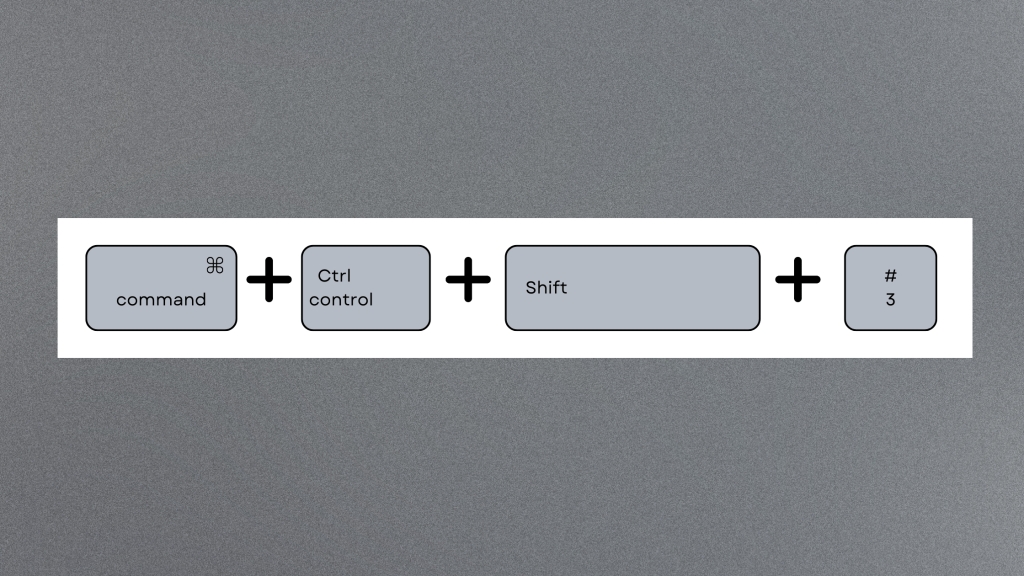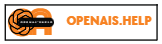One of the simplest and fastest ways to screenshot on Mac is using keyboard shortcuts.
How to screenshot on Mac

Have you ever wanted to take a screenshot of something on your “Mac”?
Maybe you need to share an error message, a funny meme or a cool design with someone
or maybe you want to save a web page a document or a photo for later reference
whatever the reason taking screenshots on your mac is easy and convenient.
Let’s show you how to screenshot on Mac with different methods and options.
How to screenshot on Mac with keyboard shortcuts
One of the simplest and fastest ways to screenshot on Mac is using keyboard shortcuts.
Depending on what you want to capture, you can use different combinations of keys to take a screenshot.
Here are the most common ones:
– Command + Shift + 3: This will take a screenshot of your entire screen and save it as a PNG file on your desktop.
If you have multiple displays, it will capture all of them.
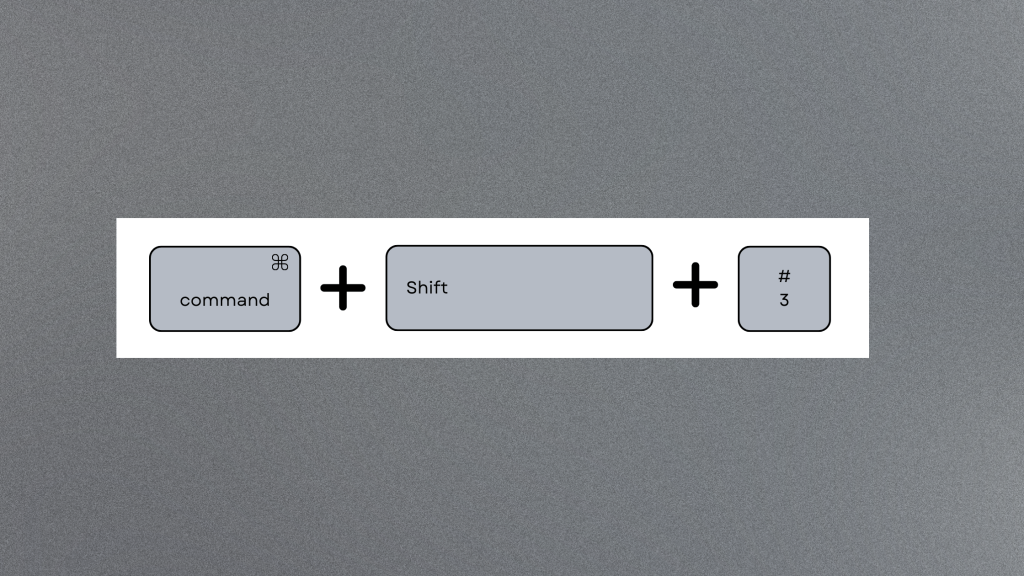
– Command + Shift + 4: This will turn your cursor into a crosshair, which you can drag to select a portion of your screen to capture.
You can also press the spacebar to switch to capturing a window or a menu instead of a selection.
The screenshot will be saved as a PNG file on your desktop.
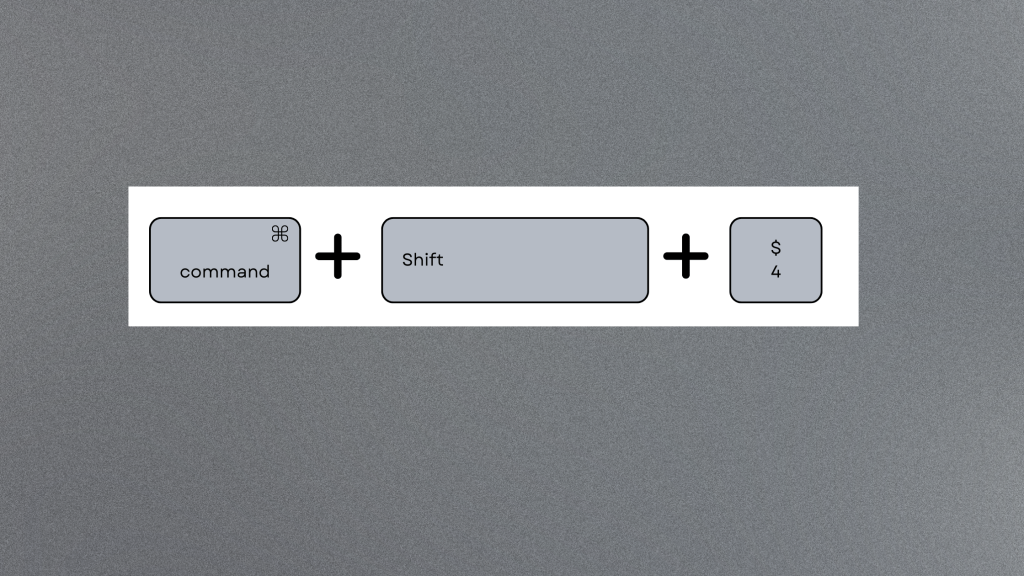
- – Command + Shift + 5: it will open a toolbar at the bottom of your screen, which gives you more options for taking screenshots.
You can choose to capture your entire screen ( a window, a selection, or a menu ).
choose where to save your screenshot, such as the desktop, the clipboard, the documents folder or the Mail app.
You can also set a timer, show mouse pointer or record your screen as a video.
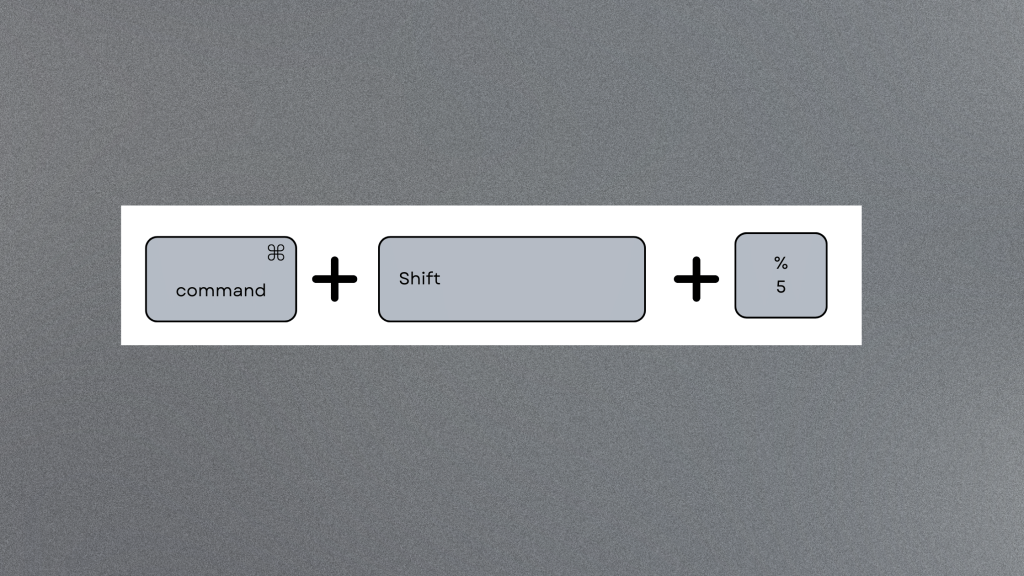
– Command + Control + Shift + 3 or 4: This will copy the screenshot of your entire screen or a selection to your clipboard
which you can then paste into another app, such as Messages, Notes, or Preview.